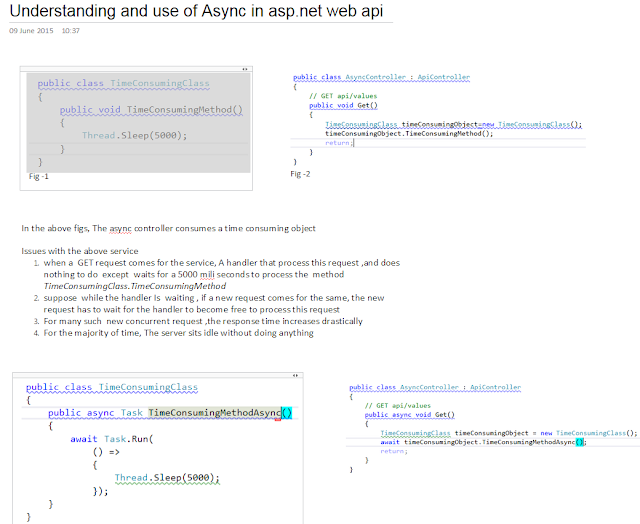Peek Definition :
Whenever we
want to see the definition of a method /class ,we usually hit F12 which will open a new tab and analyze that definition.By doing so, we get distraction easily and need to switch
back to original tab to continue.
Alternatively
, we can hit ALT+F12 to see glimpse of the definition in small window within
the original tab or even we edit the definition within that small window as
below and we can close the window by pressing ESC button.
Note : we can go deeper into a definition, by
choosing Peek Definition when we are already within the Peek Definition at the
top of the hierarchy. The top Peek Definition will display a dot within the title
that represents the depth of the Peek Definition.
Availability : Visual Studio 2013 Professional and
upwards.
Navigate To Feature
(Edit -> Navigate To, or by pressing Ctrl+, (Ctrl + comma)):
- we can use the space to create an and between two words. Like writing sea and or emp, this gives results for “SearchEmployee” because it contains the strings “sea” and “emp.”
- The character @ can be used to search only class names instead of searching everything, including file names and file paths.
- Use capital letters to create a camel search for a path, file, and class name. For example, searching for SED can result in a “SearchEmployeeDepwise” class
Availability : Visual Studio 2013 and upwards.
The Enhanced
Scrollbars :
We can enable the
enhanced scrollbar mode by right-clicking
the scrollbar and choose Scroll Bar Options à Behavior à use map mode for
vertical scroll bar. With this enhances scrollbars, We can preview code within
the same file.
Availability : Visual Studio 2013 and upwards.